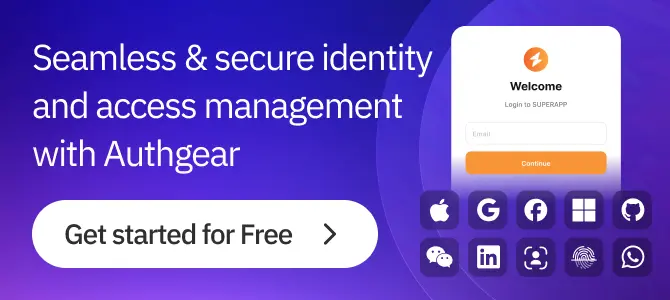Password Hash Generator and Verifier
(Argon2id, bcrypt, scrypt, PBKDF2)
Client-side tool to generate/verify password hashes with realistic parameters. Helpful for debugging integrations and understanding how salts, memory, and iterations affect cost. Runs locally—no passwords leave your browser.